Assuming you already have Content Manager, Custom Shaders Patch, and the map you'll be using installed... (if not, watch this video on how to)
After downloading the copy of the traffic app, it should be in a zip file. Go to your Assetto Corsa root folder, which should be ending in ...\SteamLibrary\steamapps\common\assettocorsa.
For me and for tutorial purposes, it is E:\SteamLibrary\steamapps\common\assettocorsa. Your root folder will likely be different, but as long as you can see the acs.exe and AssettoCorsa.exe file, you'll be fine.
After going to your root folder, open the folder apps, then the folder lua, then drop the traffic tool's zip file in that folder. You should be in the directory ...\SteamLibrary\steamapps\common\assettocorsa\apps\lua.
Once copied, right click on the zip file, then hover over the "7-Zip" option, then click "Extract Here."
NOTE: If you are on Windows 11 and can't see the 7-Zip option, press "Show more options" in the context menu.
Once extracted, open the TrafficTool folder, and go to the folder data. You should now be in ...\SteamLibrary\steamapps\common\assettocorsa\apps\lua\TrafficTool\data.
Grab your traffic car pack you downloaded earlier (hopefully you did!), drop it into the folder, and extract it the same way you extracted the TrafficTool.zip - right click, hover over 7-Zip, then "Extract Here."
Congrats! You are done installing the tool, but there's still more to do if you want traffic. Don't worry, it only gets easier from here :)
Download the traffic plan you'll be using for your map (you can also create your own, but that's for later.) As already mentioned, we'll be installing the traffic plan for SRP 0.92, specifically the Tatsumi layout.
Going to your root folder once again, open the folder content, then tracks. You should be in ...\SteamLibrary\steamapps\common\assettocorsa\content\tracks.
Find the track folder you want to install the corresponding traffic plan for, in our case it'd be Shutoko Revival Project, so we'll be looking for shuto_revival_project_beta.
Now before you install anything, copy the track folder and make a duplicate of it ending in _traffic. Not doing this will prevent you from letting you join any servers with this map. You should now have a track folder called shuto_revival_project_beta_traffic. Open it.
Since we're installing to the Tatsumi layout of the map, open the folder named tatsumi_pa, then open the folder named data. Your directory should now be ...\SteamLibrary\steamapps\common\assettocorsa\content\tracks\shuto_revival_project_beta\tatsumi_pa\data.
Open the file surfaces.ini, scroll allll the way down, make a new line at the bottom of your file, and add this text:
[_SCRIPTING_PHYSICS]
ALLOW_TOOLS=1
ALLOW_TRACK_SCRIPTS=1
Close that file, open the zip archive for the traffic plan, and drag and drop your traffic.json into the data folder. Your folder should now look like this:
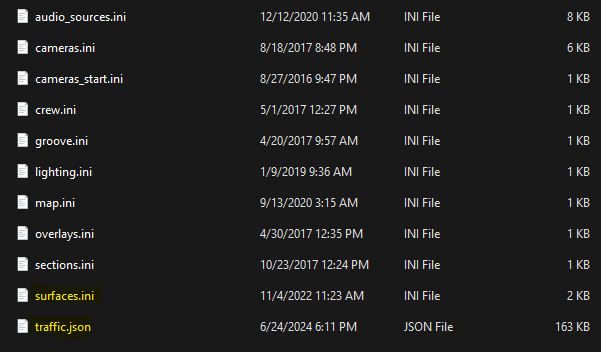
Note: If you can't find the traffic.json in the zip folder, navigate through the folders until you find it for your corresponding layout. For example, since we're installing it for Tatsumi, look around for a folder with Tatsumi in the name, and look in there for the traffic.json
Once done, close explorer, open content manager, select your favorite car, and the map you just installed the traffic plan to, with it's corresponding layout. Start a practice race, with NO AI.
Open the apps sidebar (move your mouse to the far right of the game window), scroll up until you see "Add Apps" at the top, and then look for the app named "Traffic Tool." Click on it, and congrats! You should now have traffic!
Report any issues that aren't addressed here in the Discord (top right!) Enjoy your experience!
When I start the app, it says "Sim Crashed." What do I do?
Cars are transparent/ghost-like. Why?
Cars look low quality/are missing shadows.